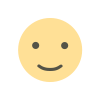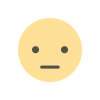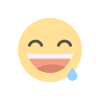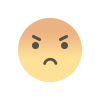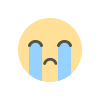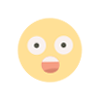Forgot Your Seagate HDD Password? Here’s How to Reset It Step-by Step Easily
Forgot your Seagate external drive password? This guide explains how to reset your password or completely reset the drive using your PSID — complete with simple instructions anyone can follow.
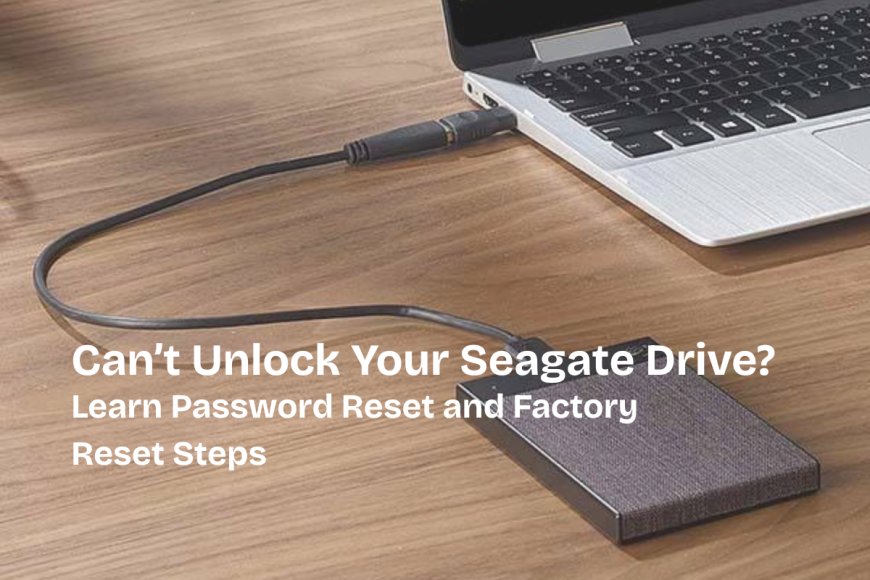
It can be frustrating to forget the password to your Seagate external hard drive, especially if it holds important files. But don’t worry — Seagate provides simple steps to reset your password or perform a factory reset if needed.
When Should You Use These Options?
If you’ve forgotten the password for your Seagate external HDD, you have two options:
- Use the Password Reset Key to set a new password without losing your data (you’ll need your PSID for this).
- Perform a Factory Reset if you can’t reset the password — this will erase all the data on the drive.
Password Reset Key Steps
- At the password screen, click "Forgot password"
- You’ll be asked to enter your PSID – a 32-character reset code found on the paper insert included with your drive’s packaging. (Note: Toolkit changes lower-case letters to UPPERCASE automatically.)
- Enter your Seagate/LaCie account login info and click Sign In.
- On the Password Reset screen, type your new password and confirm it by entering it again.
- Add a password hint to help you remember it in the future. (Optional)
- Check the Trusted computer box to let Toolkit unlock the drive automatically when connected to this computer. (Optional)
- Click Next.
- Click Done.
Note: Your data remains safe. Once the password is reset, you can access everything again.
Factory Reset Steps
If you don’t have access to your password and can't recover it, you’ll need to perform a factory reset. This method erases all data and removes all security settings.
- Open the Toolkit software on your computer.
- From the Main Menu, click on Seagate Secure activity.
- On the Seagate Secure screen, click Factory Reset.
- A warning will appear stating that this action will erase all data. Click Reset to proceed.
- Enter your PSID (32-character reset code) when prompted.
- Click Continue to complete the factory reset.
Note: This will delete all data on your drive. Use this option only if you can’t recover your password and no longer need the data on the drive.
What is a PSID?
The PSID (Physical Security ID) is a 32-character code printed on a label or card that came with your Seagate external drive. It’s required for both password reset and factory reset processes.Keep your PSID in a safe place. You’ll need it if you ever forget your drive’s password.
Forgetting your Seagate drive password isn’t the end. As long as you have your PSID, you can reset your password or wipe the drive safely. Just follow the steps above carefully, and you’ll be back on track in no time.