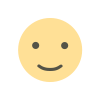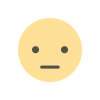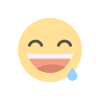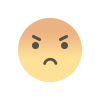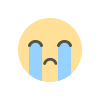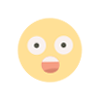Monitor Drive Health with S.M.A.R.T. Tests and Avoid Unexpected Failures on SSDs and HDDs
S.M.A.R.T. tests help monitor storage drive health. Learn key indicators and why backups are crucial to prevent unexpected data loss.

No matter if you prefer the speed of SSDs or the storage capacity of HDDs, it's important to keep your storage devices healthy. Unfortunately, no matter how carefully you use them, hard drives and SSDs won’t last forever. Over time, they will degrade, and one day, they’ll stop working. That’s why running regular health checks and backing up your data is essential for every PC user.
In this article, we’re focusing on S.M.A.R.T. tests — a built-in mechanism that helps monitor the health of storage drives. You can run these tests using tools like CrystalDiskInfo (for Windows), smartmontools (for Linux).
What is S.M.A.R.T?
S.M.A.R.T. stands for Self-Monitoring, Analysis, and Reporting Technology. It is a built-in health-check mechanism used in hard disk drives (HDDs) and solid-state drives (SSDs). Think of it as a "doctor" inside your drive that keeps track of its health and performance over time. Just like how a fitness tracker monitors your steps, heart rate, and sleep, S.M.A.R.T. tracks various signs that show how well your drive is working — or if it’s starting to wear out.
All storage drives wear out eventually. Parts can get damaged, memory cells can degrade, or errors can occur. S.M.A.R.T. helps detect these issues before the drive completely fails. By checking S.M.A.R.T. values, you can spot problems early, avoid data loss and replace or backup the drive in time.
Let’s break down the most important ones:
1. Reallocated Sector Count
Modern drives are smart. They come with extra "spare" sectors reserved just for emergencies like this. When a sector goes bad, the drive doesn’t panic — it uses a process called sector reallocation. The drive detects a bad sector then it moves the data from the bad sector to a healthy spare sector and it updates its internal map to use the new sector.
The Reallocated Sector Count is a S.M.A.R.T. attribute that tells you how many sectors have gone bad and been replaced so far.
- A small number (like 1 or 2) is usually fine and nothing to worry about — it’s fairly normal over time.
- A growing or high number, however, means your drive is getting worse and could fail soon.
It’s a warning sign that your drive is wearing out. You should start backing up your data immediately and think about replacing the drive.
2. Spin Retry Count
Hard Disk Drives (HDDs) have moving parts, unlike SSDs. Inside every HDD, there’s a spindle motor that spins round metal disks called platters — this is where your data is stored. These platters must spin at a certain speed before the drive can read or write any data. Sometimes, the drive fails to spin up the platters correctly on the first try. When that happens, it retries until it gets the platters spinning properly.
If Spin Retry Count or Seek Error Rate numbers keep going up in S.M.A.R.T. tests, your HDD might be heading toward failure. The drive is struggling with basic read/write operations, which could eventually lead to data loss or a complete crash.
3. Uncorrectable Sector Count
When the drive detects a bad sector, it automatically replaces it with a healthy spare sector from a reserved area. This helps prevent data loss and keeps the drive working normally.These are tracked under the Reallocated Sector Count — which isn’t too alarming unless the number gets very high.
If a sector becomes completely unreadable and the drive is unable to fix it or remap it, it is logged under the Uncorrectable Sector Count.
- Even one uncorrectable sector means the drive failed to recover data, and it’s a red flag.
- These sectors may lead to data loss or system crashes, especially if important files are stored in those sectors.
4. Erase Fail Count
Before the SSD can write new data, it first needs to erase the old data from the memory cell. This is similar to wiping a whiteboard clean before writing something new on it. Just like a whiteboard wears out with too much use, the memory cells in an SSD degrade over time — especially after thousands or millions of erase operations. This is completely normal and expected.
The Erase Fail Count tells you how many erase attempts have failed on your SSD.
- If the number is low or zero, your SSD is healthy.
- If the number is rising steadily, it means the drive’s memory is wearing out.
- A high count indicates your SSD is close to the end of its usable life.
This number is important because failed erase operations mean your drive is starting to lose its ability to store new data correctly.
5. Wear Leveling Count
Wear leveling is a built-in technology in SSDs that makes sure all memory cells get used evenly and no single group of cells is overused while others are untouched. This helps to maximize the lifespan of your SSD by balancing the workload across the drive.
Wear Leveling Count is a value shown in S.M.A.R.T that helps you monitor the health and lifespan of your SSD (Solid State Drive). It is a health indicator that shows how much "wear" your SSD has already gone through, or how well wear leveling is working.
- A high Wear Leveling Count usually means the drive is still in good shape.
- A low Wear Leveling Count means the SSD has used up a lot of its write cycles and is closer to the end of its usable life.
Monitoring your drive is important, but it’s not a guarantee against data loss. Follow the 3-2-1 backup rule: keep three copies of your data, on two different types of storage, and one offsite. Even an affordable NAS or cloud server can help you protect valuable files without breaking the bank. Your storage devices won’t last forever — but your data can, with the right precautions.